How to Recover Lost Images from Memory Card?
People use memory card in digital cameras, mobile phones, etc. It’s a very important tool to store photos, videos and other information. But accidents happens that you may lose important data due to wrong deletion, formatting, abnormal ejecting, etc. What should you do if you lost the data? This article will show you the way to recover lost images from memory card.
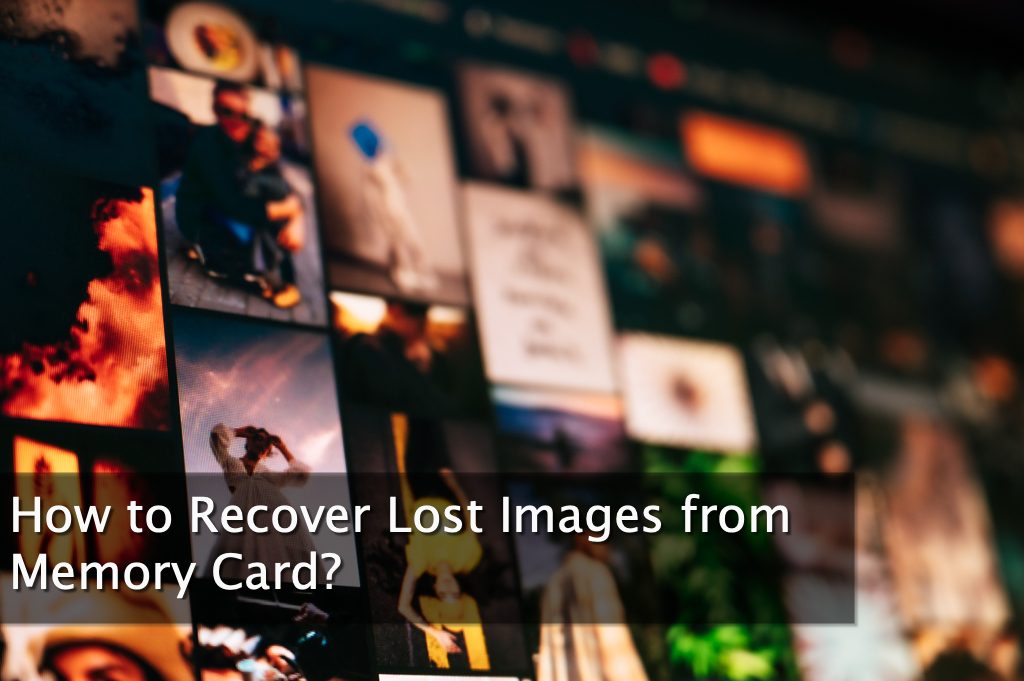
What should you do if you lost images from memory card?
Step 1: Stop using the memory card.
If you still use the memory card to store new data, the original data of the lost images will be overwritten and cannot be recovered any more.
Step 2: Scan the memory card as soon as possible
You need to scan the memory card with some professional image recovery software to scan and recover the lost image as soon as possible.
How to recover lost images from memory card?
Here we recommend RecoverXData. It’s an effective image and memory card recovery software that can recover your lost images in just a few clicks. You need to connect the memory card to your computer first and follow the steps below.
1. Download and install RecoverXData Free on your Windows computer. It supports Windows 10, 8.1, 8, 7, XP, and Vista. It’s free to scan and preview before recovery.
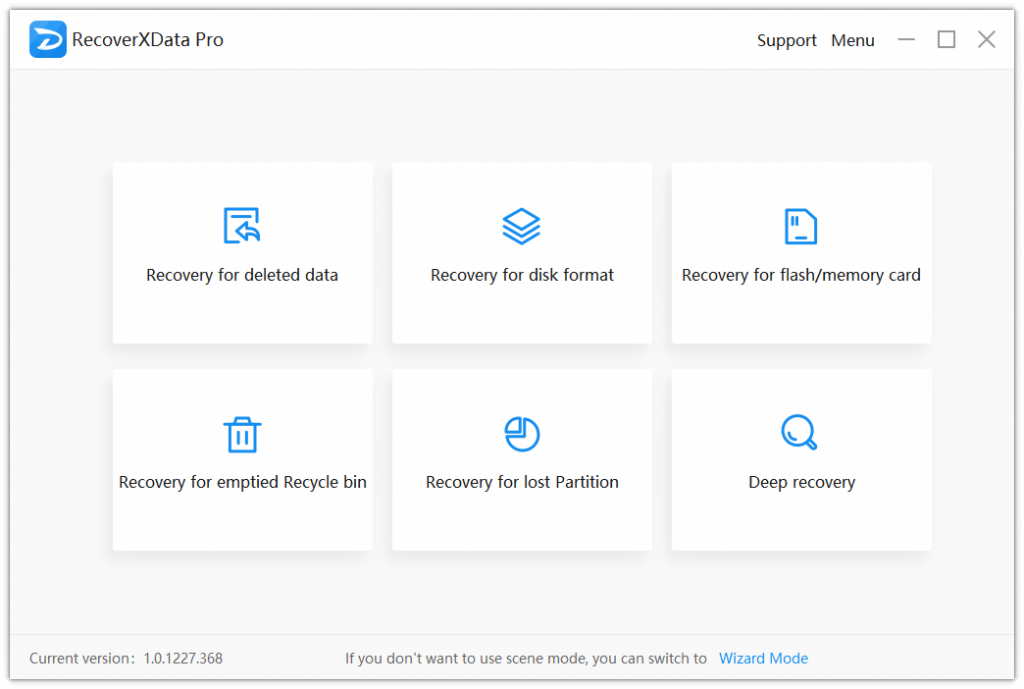
2. Choose “Recovery for flash/memory card”, specify the memory card and start the scanning.
3. In the scanning result, choose “File type” and “Pictures”. And double click on the right format folder. Tick the found images and hit “Recover”.
And then the lost images will be recovered onto your computer.
Notes:
- Don’t install the software or save the recovered images into the memory card where you lost the data. Otherwise, the original data will be overwritten, or there will be errors.
- In the scanning result, you can switch to “Preview mode” or double click on files under 50MB to preview. If you can’t preview the file, it’s possible that there are important part missing, or the file format is not supported. you can recover it first and check if it’s readable. If not, you can contact the support team for help.
- If you can’t find your lost images in the scanning result, you can run the “Deep Recovery” to start the in-depth scanning and recovery. It will take longer time but will find more files.
And now you recovered lost images from memory card. If you lost photos on Android phone, you can get help from the Android App, Photo Recovery – Ztool.
You may also be interested in “Top Ways to Recover Photos on Windows 8 and 8.1“
The earlier the data is scanned, the more data will be recovered.
Recover Now

